You toil for days creating a PowerPoint file - add content, structure and visual elements to make the right impact on your audience. And in many cases, you have to send the file. Since the file size is big and you dont want the content to be copied easily, you save the PowerPoint file as a PDF document. In Microsoft Office, you could just "Save As" PDF and voila - your PDF file is ready to be sent. Just as you were checking that file one last time, you notice hyperlinks or file names appearing as tool tips or image tags when you hover over some of the images. Damn! How did that happen?
You go back to the original PPT, and no you cant see the link anywhere! Double damn!! What to do now?
Well.. do not worry! I went through all the steps mentioned earlier and survived a last minute scare. The solution is simple and the internet (and Google in particular) was there to help. As always!
There are two aspects to the solution to this problem. How do i create a clean PDF without those pesky tool tip like image tags? And how do i eliminate it altogether?
Creating a clean PDF without image tags:
- From the original PPT that you have, do a "Save As" PDF
- Once the dialog box opens, click "Options"
- In the Options dialogue box, uncheck "Document Structure tags for accessibility"
- Complete the save process
- This will create a clean PDF without any image tags
Eliminating image tags at the source:
- When you insert or paste an image in PPT, right click the image
- Select "Size and Position"
- In the resulting dialogue box, select "Alt Text" tab
- Remove text (if any) in the "Alternative text" box
- Do this for all the images and save the file
- If you save this file as a PDF, it will not leave any image tags
Note that i have used Microsoft PowerPoint 2007 in this example.




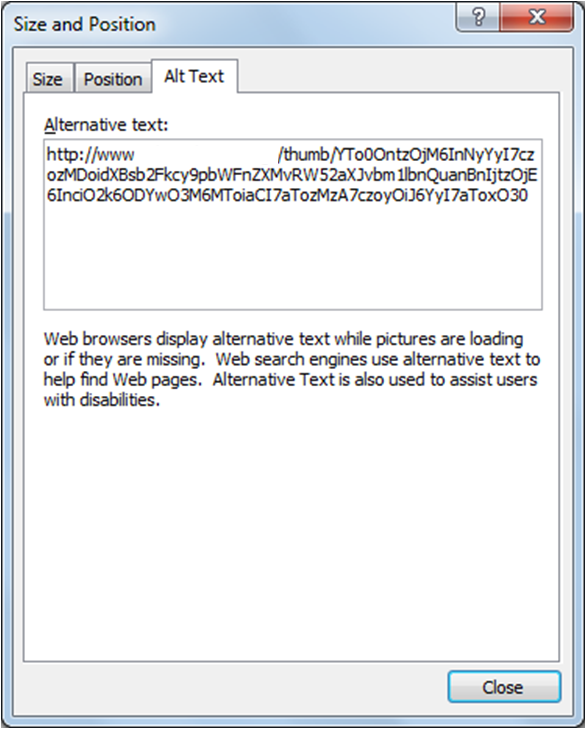
1 comment:
Its an amazing and very informative post for traders and investors as well. You can get more information Intraday Stock Tips by visiting Epic Research's website.
Post a Comment